Can’t stay away from Netflix? The world’s most popular streaming platform has been thinking about everything for a long time and allows you to download movies and TV series on smartphones. In this article you can find out how to watch your favorite TV series on your device, whether Android or iOS, even without Wi-Fi.
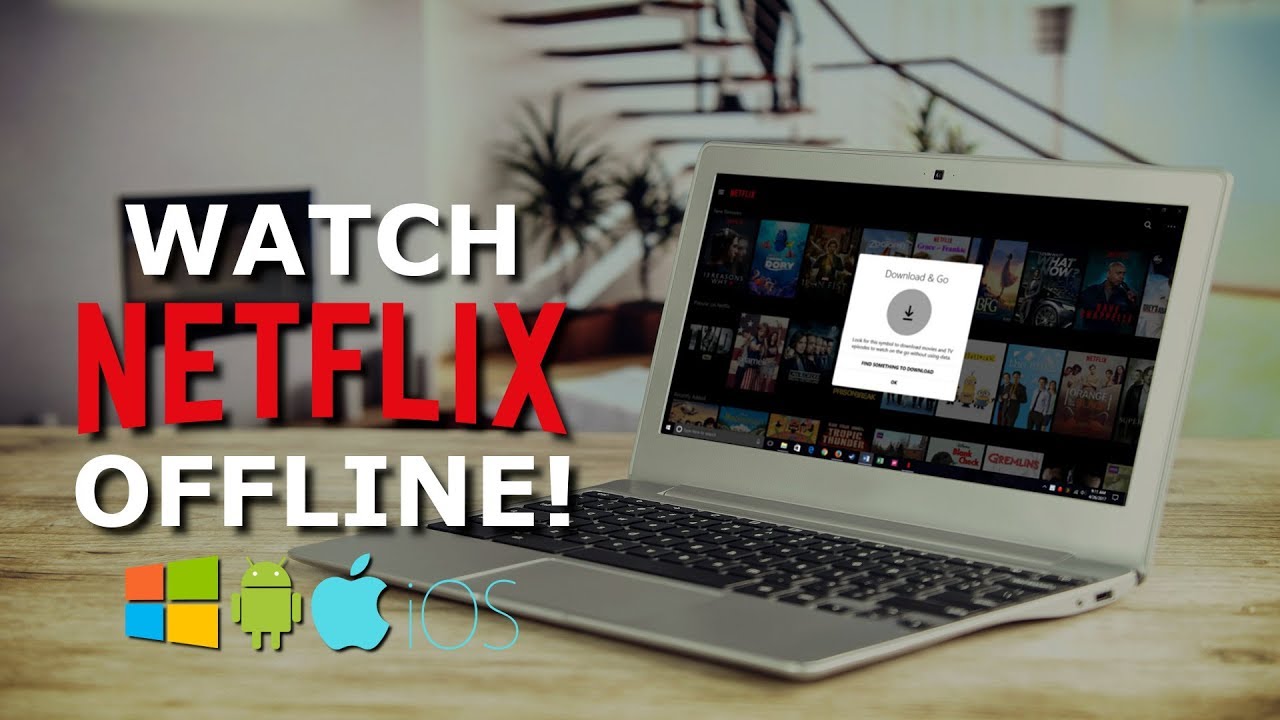
First Download The Latest Version of NETFLIX
Once you open the Netflix app you’ll find a download icon in the bottom bar. In this section, you’ll find downloaded movies and shows, but you can also go search for new content to download. By clicking on the dedicated button, you’ll be redirected to a screen that will show you all the downloadable contents.
Once you’ve found the movie or episode of a series you wish to download, just click on the arrow icon and wait until the download is finished. Remember that for movies, the download icon is available on the description page, and for series the download icon is next to each individual episode.
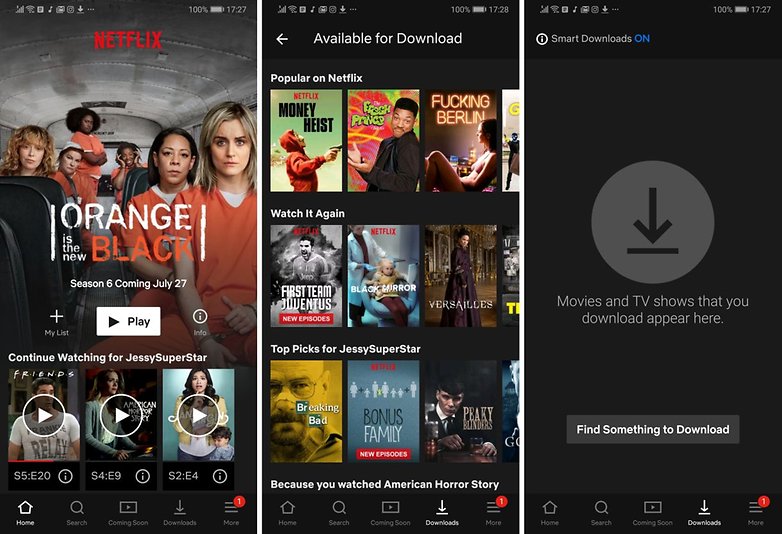
What if the download option not available?
If you’ve been looking for a specific movie in the catalog and you don’t see the download icon, that means that the content cannot be downloaded. Not all content available on Netflix supports downloading.
Two functions you need to know
There are two important functions that you should know are both hidden in your app settings. One function lets you select the quality of the downloaded videos: you can choose between the standard quality (reduced and trimmed down file) or the superior one, which uses more memory and brings the video quality up to 1080p.
On Android you can take advantage of Smart Downloads, a sort of manager that will keep everything in the downloads section in order. Enabling this option will erase completed episodes and replace them with subsequent ones. If you’re worried about data consumption, you can rest assured that this feature will only work if you have Wi-Fi.
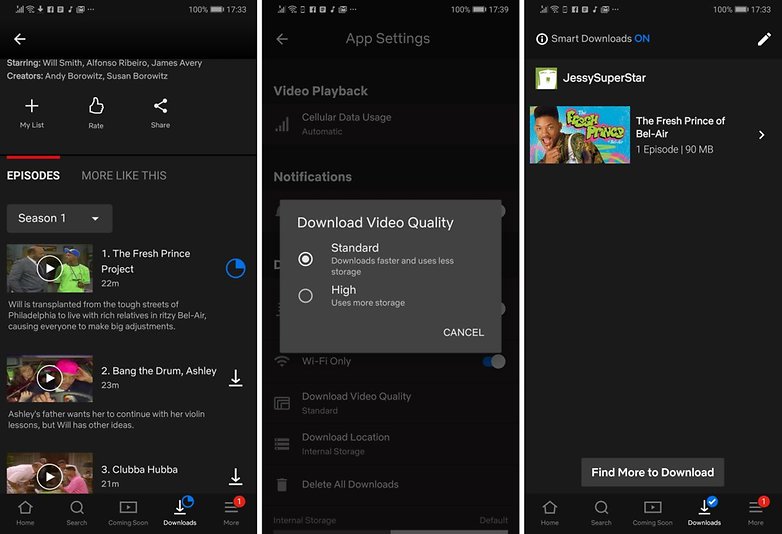
Don't forget your device's SD card
If you have a device with support for microSD, you can use it to save your movies instead of storing them on the device itself:
- Open the Netflix app
- Go to the app’s settings menu
- Click Download location in the download section
- Here you can decide where to place your downloaded files.
Also See : Top 7 PUBG Mobile Tips & Tricks You Should Know





0 comments:
Post a Comment